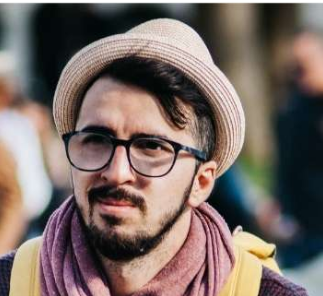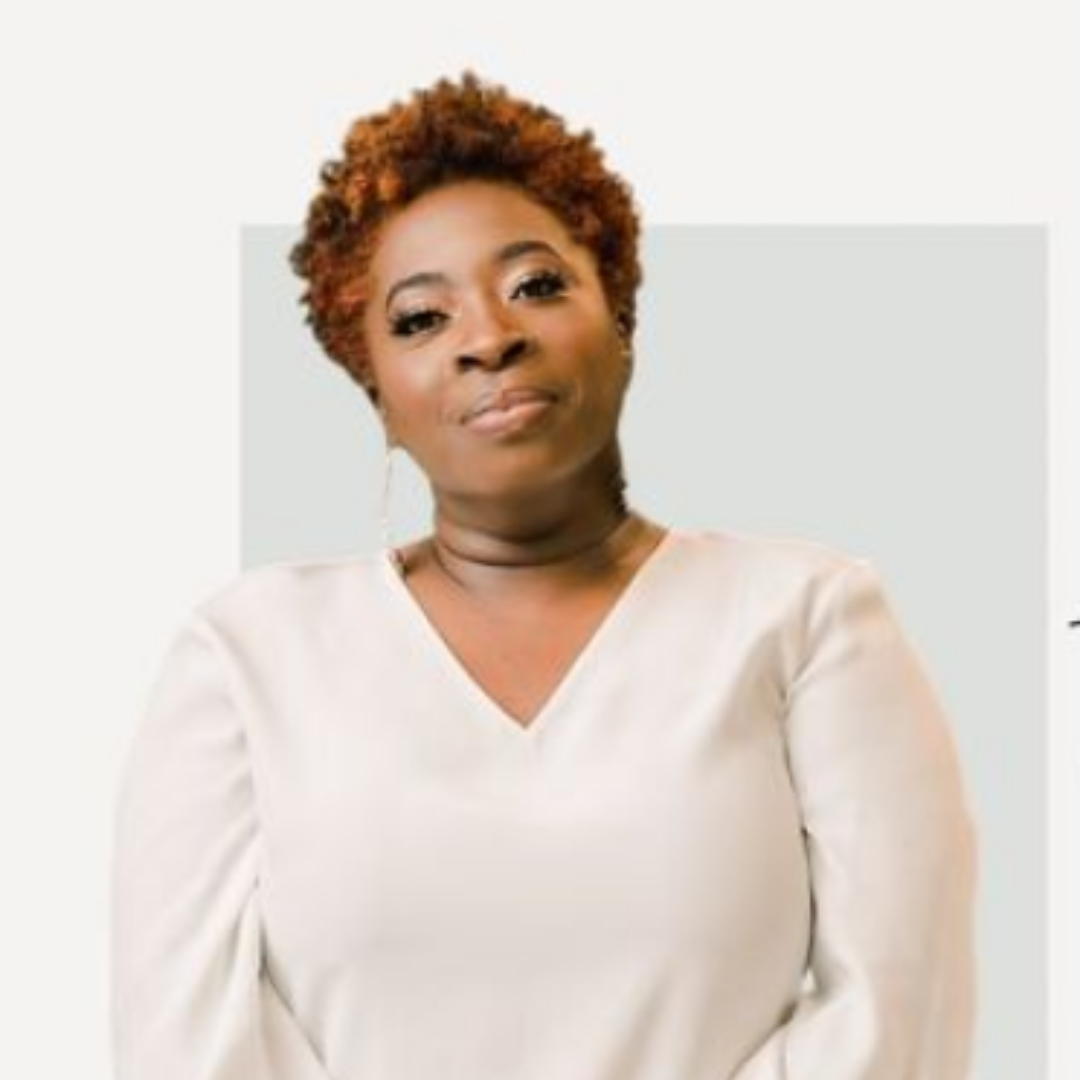True Client Pro Floral CRM Frequently Asked Questions
Please see a list of our Frequently asked questions.
If you have any other questions please email us hello@trueclientpro.com.
TCP is a comprehensive platform offering services and features to help event professionals, such as wedding and event florists and planners, efficiently manage their businesses and events from start to finish.
Most customers use TCP to oversee weddings, events, and large-scale business functions, while others take advantage of the platform to prepare for key occasions like Mother's Day and Valentine's Day.
Think of True Client Pro as your entire business, all in one place.
True Client Pro offers three subscription plans to cater to different needs: Florist Basic, Events, and Premium. Here’s a detailed breakdown of each plan:
1. Florist Basic ($39.99/month or $19.99/month billed annually)
- Users Per Subscription: 1
- Projects Per Year: 10
2. Events (For Planners- No Floral library or Floral Recipes related features)
($59.99/month or billed annually at a discount)
- Users Per Subscription: 3
- Projects Per Year: 10
3. Premium ($175.00/month or $149.99/month billed annually)
- Users Per Subscription: 6
- Projects Per Year: 150
Additional Notes:
Shared Features Across All Plans:
- Lead capture forms, flexible proposals with custom cover pages, and color-picker tools
- Design board with a gallery
- Built-in questionnaires and calendar views
- Tools to share information with clients, vendors, and venues
Add-ons:
- Additional users can be added for $5.99/month.
- Extra projects can be purchased at $10 each.
TCP (short for True Client Pro) is a platform of services and features that help event professionals manage their business and events from beginning to end. For the most part, our customers are using us to manage their weddings, events, and large business functions. In addition, some users will even use this to project out their Mother's Day and Valentine's Day.
At the top of each page, you’ll find detailed articles and video links under the "i" icon for quick access. The full resource library is also available under iHelp in the footer section. Additionally, you can launch a self-guided tour at any time.
While our regular business hours are weekdays between 9 am and 5 pm EST, we offer extended times to book introductory calls and demos to accommodate international time zones.
We observe all USA holidays.
Based on the plan you are on, each one has specific user slots available for your team.
- Floral Plan- One User
- Events Plan- 3 Users
- Premium Plan - 6 Users
- Enterprise- Enquire at hello@trueclientpro.com
On True Client Pro, you can choose from 5 different user roles besides your log-in.
This feature is only available on our premium plan.
You can use one of the two methods to invite your client to help you manage the project.
Via Lead Capture Form Submission:
- Clients who fill out the lead capture form will automatically get access with a link only when you have activated the Email.
Added Manually (Notification for the 📧 Email is off in Canned Email section:
- When you have added clients manually (did not turn on the notification), you would like to invite them to start using the portal by checking the box "Click here to Turn On Email notifications to the client." Check the box and SAVE.
- Now, Scroll to the top and click "Send Login Access." The client will receive a notification with a login link. They must follow the steps and set the password.
When Adding The Client Manually:
- Choose to send login access immediately as you add the client's information before saving the client. The client will get the notification via Email as long as your email notification is under canned emails.
Yes, we provide migration data services for an extra fee. Please email us at hello@trueclientpro.com with the following information.
We do offer a free self onboarding system within the software. We provide 2 hours of starter onboarding during a free trial onboarding session within your 7 day free trial period. We offer additional onboarding packages should you need an extra guiding hand.
No, once you are charged there are no refunds. If any then processing fee is deducted. Please email us and share details, and you can always refer to our cancellation policy.
- Stripe has an automatic function; if you do not have sufficient funds in your account or your credit card fails to accept the charges, it will try to charge the credit card up to three times.
- When the payment attempt fails, it will log you out of the system. You can email us, and we can assist you to get back in.
- Any account that has not been active for more than six months gets deleted.
- Book a call or meeting with us before unsubscribing. Let us know if there is anything we can do to help. Your success is our success.
- Click on the setting gear in the upper right-hand corner, choose & click on the settings. Once in the company setting, choose a subscription and click cancel my subscription.
Enter your email that you used and click on "forgot password". Take a link from your email and reset the password.
- We are sorry that you are experiencing this at the moment.
- Practice clearing your cookies and browsing data, logging out and logging back in, shutting down and restarting the computer, and lastly, have you updated your computer, phone, iPad, or tablet lately?- Checking this thing will resolve the issue 99% of the time.
- If you still need help emailing us outside our business hours, email us at hello@trueclientpro.com or submit a support ticket.
- For extended hours and weekend support, sign up for our support package.
Yes, we are integrated with Stripe and Square. Our processing fee is 1% in addition to what your credit card charges.
Yes, of course you can. We want you to have the exact tax finding for reporting purposes instead of spending hours figuring it out during tax season.
Go to settings>customizable field> and add a new tax using the + icon in the upper right-hand corner. Add the county, state, and tax rates as needed. You can set more than one tax per country or state.
Yes, you can create proposal templates with your branding, with imags, default company letterhead information and much more.
Yes, there are 16 pre-designed pages available for your use:
- Cover Pages: 3 pages
- Time & Locations: 1 page
- Add event times and locations here.
- Design Board: 1 page
- Include florals, non-florals, hard goods, and images to showcase the project's elements.
- Item Pages: Unlimited as needed.
- Optional Page: 1 page
- For listing optional items.
- Payment Schedule: 1 page
- Summary of Payment: 1 page
- Inspirational Images/Vision Board: 7 pages
- Preformatted to add images from client photos, your gallery, or your device.
You can customize the number of pages included in a proposal for each specific project.
Yes, you can set a proposal expiration date. After this date, your client will no longer have access to the proposal.
Yes, there are several reports available, categorized as follows:
Leading Up to the Week of the Event Reports:
- Worksheet (with or without prices)
- Consolidated Flower Orders Sheet
- Profit and Loss Statement
- Pull List
- Prep List
- Executive Summary
Run of the Day Reports:
Logistics Reports:
- Automatically includes client details, venue and vendor addresses, phone numbers, and event schedules.
- Each location has a separate logistics report, making it easy to distribute to team members.
- Includes a list of items needed for each location.
- Contains production notes, delivery details, and rental status of items.
Strike Down Report:
- Organized by location for efficient cleanup and teardown.
All reports open up in PDF format on another tab.
When your window has a pop-up window blocker, it will not download the report. Allow the window to open up the pop-up reports to see them.
There are two things you can do.
- If this is the first time you have created a proposal, make sure your state's tax rate is set as a default.
- Make sure the pop window blocker is off. All our pdf open up in another tab.
Pinterest and True Client Pro are not directly integrated.
However, on non-Mac devices like Dell, Samsung, Surface, etc., you can drag and drop images from Pinterest or the internet directly into your project.
We also provide a designated space for your client to add their Pinterest link, allowing you to easily access their Pinterest board.
Currently, we do not offer a floor plan feature.
However, we do provide guest seating table details to help you track:
- Types of tables
- Number of tables
- Tablecloth color
- Number of guests
- Table size
- Meal service style
This information helps florists make better floral design decisions and assists planners in organizing logistics efficiently.
Additionally, under Document Storage, you can upload floor plan files created with third-party tools.
Currently, we do not offer Google Calendar integration.
However, our clients often use free scheduling apps like Calendly. Simply create a scheduling link and add it to your company profile, allowing clients to book appointments without the hassle of back-and-forth texts or emails to find an available time.
Yes, the Client can download proposals, contracts, and invoices.
Yes and No. Let us elaborate. You can set up your company as a client and add as many projects as needed for each project you may want to track, such as style shoots, Marketing, etc.
There are a few ways to do workflows:
- Project Stages((Pipeline)to know where things are. You can find this under project details.
- Canned emails which are automatically triggered for all the actions. You can customize those emails. You can find canned emails under customizable fields.
- Project Tracking—You can customize it, which has email triggers. You can customize this under a customizable field and use it under each project.
- You can use Project Tracking to remind yourself of the task and see all tasks in one place under the productivity list. With this, you can use chat features to send an email and notepads to store your email templates.
- Create automated workflows before the project start date, after the project start date, before the project end date, after the project end date, after the inquiry date, after the proposal is sent after the contract is sent, after the contract is signed and after the first payment is received.
Follow a few steps to detect what can occur.
- Make sure you SAVE every time you make changes.
- It helps to know which templates you made changes to.
- Choose the correct template in the project to see the new updated changes. You need to pull in a suitable template to show the changes.
Note: Try adding an updated date on the contract template name.
Project Start Date:
- This may only apply to some. This will be very useful if you give your client a parameter about the time limit when you work on your project—ex, Planners or coaches.
Project End Date: The date the event will take place.
- Booked Date: The date the client signed the contract and became your client. This can help you track the statics about your conversation rate.
The pull list is for any rental item. It helps you communicate with your team about the item, description, size, where to find it, etc.
The prep list contains all the perishable and disposable items to be prepared on the week of the event. You can add all these details under inventory under prep.
The link will bring them to your client-side portal once they click it. If they still need to set up the password, they can use the email they received and click on either forgot password (if they forgot it) or set it up.
Note: If they have not logged in a long time or forgot their password, you can send "SEND ACCESS DETAILS" from the client list.
When a client signs a contract client for a specific project, that project becomes "A" active, but till the Client makes payment (offline payment record it manually), the Client will not become "A" Active.
The user is referred to each business owner.
- Can I create a new "canned email" that we would want to use.? No, Users cannot create a new canned email but can edit the email's To, CC, Subject, and body when the email pop-up appears. Also, users can send customized emails from the email history menu for both project-based and application-based.
- What are "Canned emails"? Consider Canned emails as your drafted templated email for all things which you can customize any time and especially before they go out.
- Can I add automation to "canned emails" that are not currently automated? No, the user cannot add automation to canned emails that are not currently automated.
- Customize the automation triggers (i.e., change what triggers the automation in addition to when the canned email should go out)- You can adjust them with workflows.
- Is there a resource on how to send canned emails? I know how to set them up with the new dialog box, but I need an option to send non-automated emails.
. ~ Non-automated emails are action-based emails; the user needs to "ON" email notifications and status for a particular email from the canned emails menu and Client menu - "Turn On Email notifications to the client" checkbox should be "ON", to trigger the non-automated emails. - Can I add my own signature? Yes, you can add your signature.
- Can I customize the email copy? Yes you can and all trigger base emails you can edit and customize further before you hit send.
- Is ther additional fee for email features? No, it is included in the fee.
We can customize your emails for additioanl fees